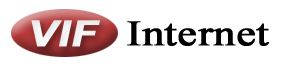Cable Internet Support
Connecting your Cable Internet Modem
- Plug in the coaxial cable from your modem to the wall jack connection of your cable internet
- Make sure the modem is not connected on a splitter and seperate from the TV connection.
- If needed you need a high quality splitter that will make sure your TV or other device connected with our cable modem will work simultaneously.
- Plug in the Ethernet from your modem to your computer or your router
Connecting the modem to another device (ie: new computer or router)
One thing that happens with cable internet modems is that they save the MAC address information on the modem that it was plugged into so if you decide to change the computer you are connected with or a new router change, by a simple restart of the modem or computer the internet will not function. The reason is that the modem will try to provide the same IP to the MAC address that was connected to and if it doesn’t find it your new device will not be detected on the modem. We need to reset the MAC address information thats stored on your modem.
To do so here are the steps to make sure to get you connected after any hardware changes.
- Turn off your modem and new devices for 5 to 10 mins
- Have the ethernet connected from the modem to your new computer or to your new router’s WAN/Internet port without having the devices turned on.
- Turn on your modem and wait 30 seconds before turning on your computer or router.
- After 30 seconds, turn on your new computer and router and you should be able to browse the web.
If for any reason why the internet is not working after these make sure your internet and send and receive lights are well lit on the modem. If you still don’t have internet you can
call us directly so we could do a live test with your modem.