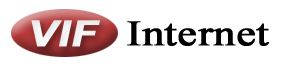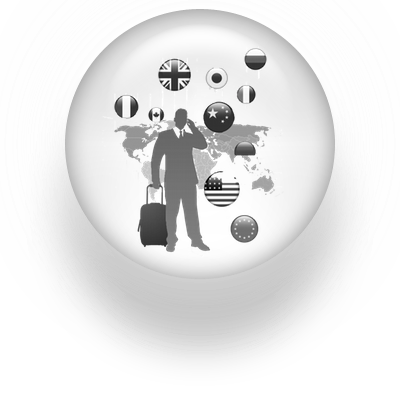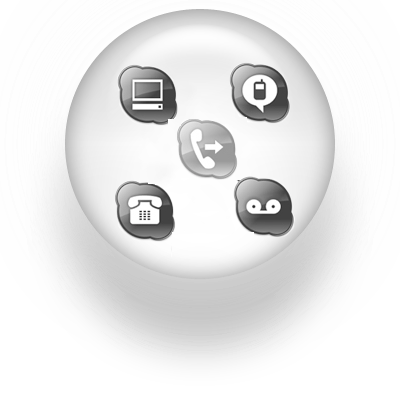VoIP Features
- Call Display
- Call Waiting
- Call Conferencing
- Call Forwarding
- Voicemail
- Fax to E-mail
More information on how to Access your accounts here
Star Features
These “star” features are ready for you to use with any Linksys/Cisco ATA Adapters only Call Waiting (Activated by default)- Press *56 to Activate Call Waiting
- Press *57 to Deactivate Call Waiting
Caller ID Blocking
- Press *67 to block your number from displaying
- Press *68 to unblock your number from displaying
Block Anonymous Calls
- Press *77 to block private callers
- Press *87 to unblock private callers
Do Not Disturb
- Press *78 to enable do not disturb
- Press *79 to disable do not disturb
Call Conferencing
- While on a call, press Flash on your phone to go to the second line.
- Once you hear the tone you could now dial any number.
- Once the called number is connected, press Flash again to connect both calls.
- To disconnect the conference call, press on Flash again.
Voicemail
To access our voicemail you have many ways.- Press on *98 to access your voicemail through phone
- Access your voicmail through https://bill2.vif.com:8445 with your voip login and password.
- While calling your voicemail on *98 , press on 3 for personal options. Then press 3 for Greetings and 2 for Personal Greeting.
- Once you have recorded your message you could hang up your call and its all setup.
- You could login using https://bill2.vif.com:8445
- Once logged in click on Messages and it will open a new page which shows you all your voice messages.
- Once you are in the Messages with the above link, go on the rightmost icon on the top left and choose UM Preferences.
- In UM Preferences , click on the External e-mail tab
- Enter your email address and chose the Copy Action below and click on the Save & Close option on the top left.
- You should now receive your voicemails through your emails also
Call Forwarding
Our call forwarding does not work using Star commands, it must be configured using our online interface at https://bill2.vif.com:8445Call Forwarding Setup
- Once logged in click on forwarding setup in the middle of the page.
- You should now be on a new page in the Follow Me tab
- On the top left click on Add
- Enter a name for the forwarding number then enter the number in the Destination.
- Change the timeout to the amount of rings you would like. Each 5 seconds is 1 ring.
- Then press on the Save button on the top left.
Change Default Answering Mode.
By default our answering mode is set to “Ring, Forward and Voicemail” . What this option does is it will ring to your phone number 6 times before it rings to the forwarded number and then come back to your voicemail. In order to just forward the calls to a specific number you must change the answering mode to “Forward Only”. In order to do that please use the follow steps.
- Go back to https://bill2.vif.com:8445 and click on Forwarding Setup.
- Click on the Service Features Tab
- Under Voice Services , click on Incoming Calls
- Choose the Forward Only option under Default Answering Mode
- Click on Save & Close on the top left